Computer windows setup or installation process is not difficult in Laptop or Desktop computer. It’s a simple task, but somebody knows it as a difficult task. I will describe step by step about windows 7 setup that “How can you setup windows in laptop & desktop computer?” Window 7 and windows 8 installation or setup process is same. If you can setup windows 7 operating system then you will be able to setup or install windows 8 os. It is a basic idea for installing computer operating system. This process is same for Laptop and desktop computer. Notice my instruction which I given below-
Step 1: At first you have to save your important documents which you had saved files in computer document option, download etc. when you setup computer then these files will be removed. We should save file in computer hard disk.
Step 2: Open your DVD ROM and inject windows disk. Then restart your computer for installing windows 7 operating system.
Step 3: You have to press Computer boot key for loading windows file. Follow the picture
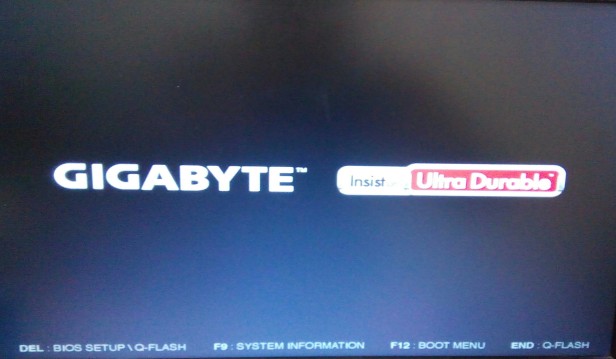
N:B: when you will setup or install windows 7 in Laptop computer then you have to press boot key. Otherwise computer will not be able to load windows files. Then you must know about computer boot key.
Step 4: Now select DVD or CD Rom option from boot menu. when you will press computer boot key then you will be able to seen two options. Follow the picture for understanding
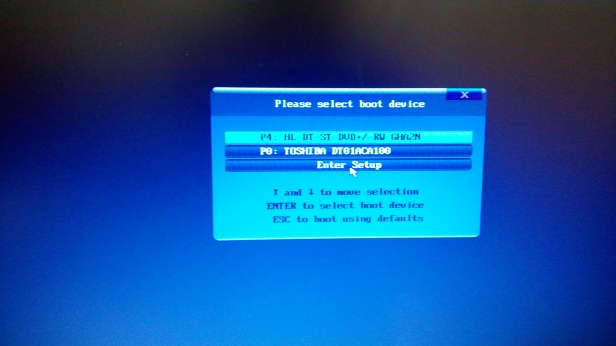
Step 5: Now you have to press any key from computer keyboard for loading windows 7 setup files from DVD. After pressing any key from keyboard windows will be loaded. It looks like as this picture
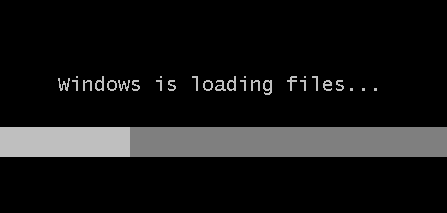
Step 6: After loading windows 7 setup files, you have to Select “Install Now” option to install windows 7 operating system in laptop and desktop computer.
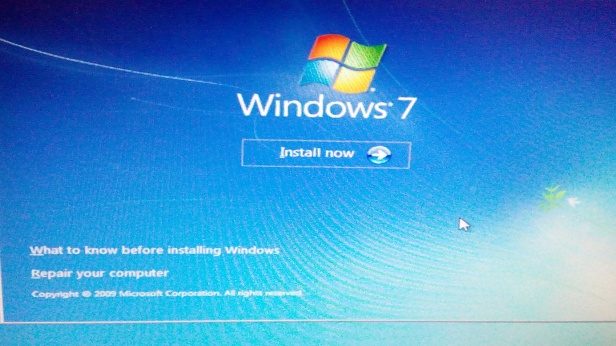
Step 7: Now you have to select windows setup type and bit from DVD. There will be so many types of windows in DVD. Such as windows 7 ultimate 64 bit & 32 bit, windows 7 home premium 64 bit & 32 bit, windows 7 home basic 64 bit & 32bit, windows 7 professional 64 bit & 32 bit, windows 7 Enterprise 64 bit & 32 bit, windows 7 starter 64 bit & 32 bit etc. It looks like as this picture
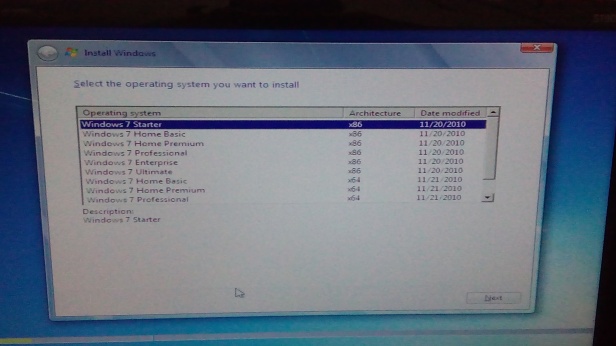
Step 8: select custom option not upgrade option. If you want to upgrade your windows then you will select upgrade option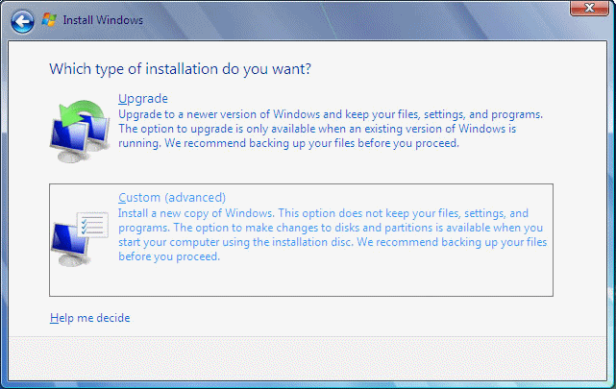
Step 9: Select computer C drive for installing window 7 os. You have to select that drive which type is system. Follow the picture
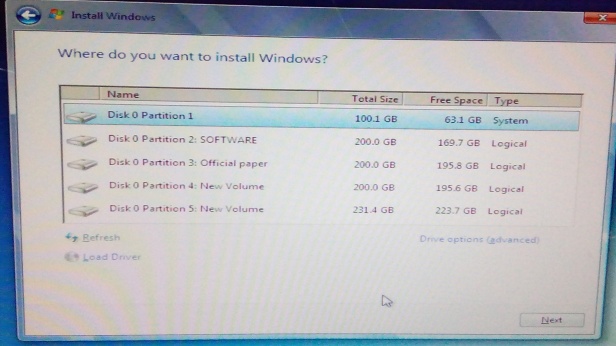
N: B: Type your driver name before installing windows; you will be able to identify computer C drive without any hesitation. Follow the picture

Step 10: Now have to select Drive options (advanced) to format C Drive.
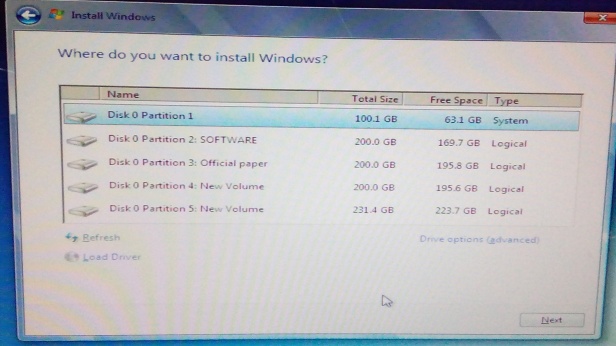
Step 11: Select Format option and press Next option to setup or install window 7.
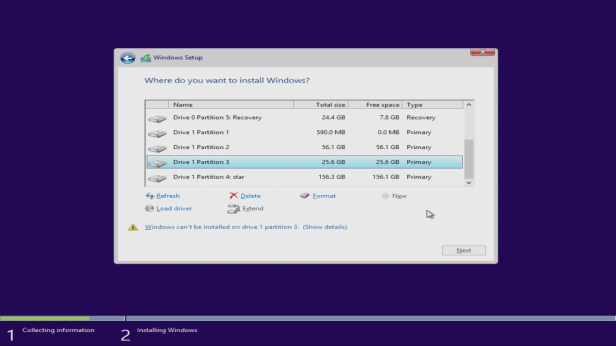
Step 12: Now you have to wait till complete windows installation.
Step 13: Now type your computer name
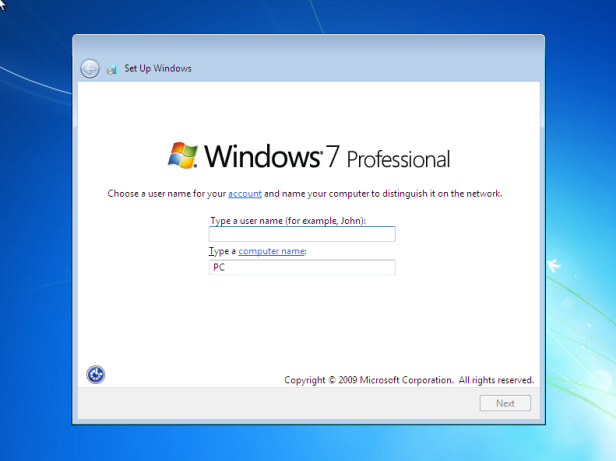
Step 14: You can setup password if you want
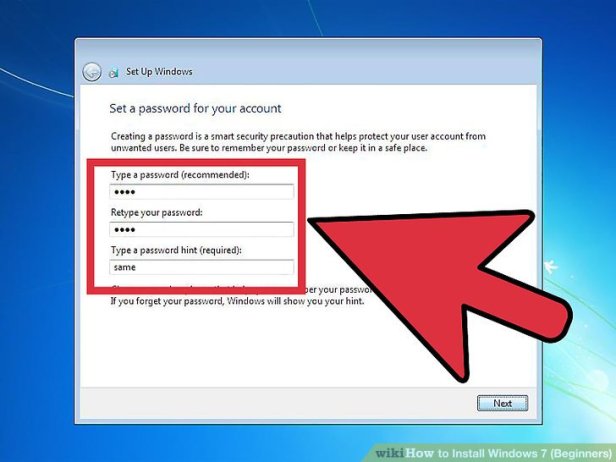
Step 15: Now select Time Zone. Then press next button. After preparing your desktop you will be able to see computer desktop.
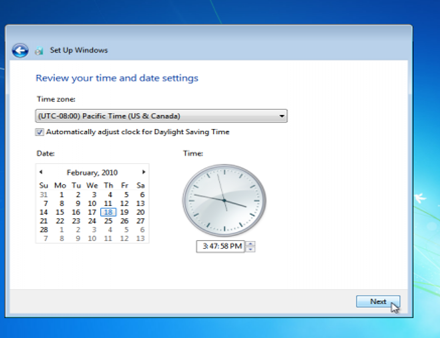
If you want to learn with screen shot and video then visit our website Computer Resolve Center or visit: Our Blog site
